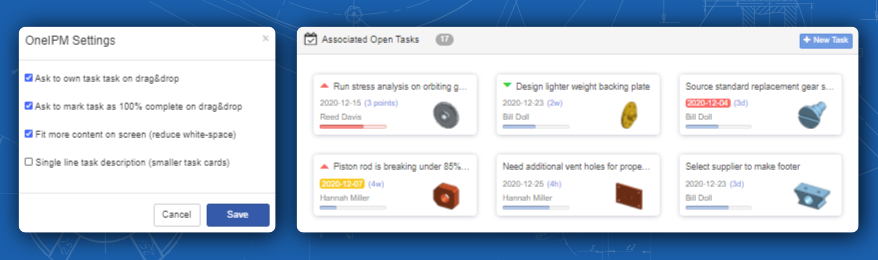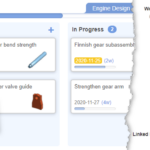The big news this week around OneIPM is performance! Across the board, OneIPM has been optimized to deliver information much more quickly than previously. Document information views are now at least twice as fast. Assembly views are anywhere from twice as fast to five times (5x) faster or more!
Same with part version. You will see version info for a part with only a couple versions is twice as fast as before. However, the more version you have, the better the gains. We have seen some cases of OneIPM performing ten times faster (10x) than it has previously.
All in all, your experience should be much more fluid now! And of course we will continue to enhance performance with each new release.
There is also a new Settings Dialog available. This can be found in the upper-right drop-down menu. Here you can define default behaviors for drag and drop actions. By default, when you drag and drop an unassigned task onto a working column (e.g. In Progress, Testing, etc.) you will be asked if you would like to take ownership of that task. While for most people this saves them a step, for a manager who is rebalancing a workload this could be an annoyance. So now in this case the manager could turn off the default behavior so the she/he is not contently asked to take ownership of a task that they do not intend to.
When dragging and dropping a task on to the done column, the default behavior is to ask if you would like to change the progress of the task to 100% complete (assuming it is not already marked as such). Again, this behavior can be turned off in the settings dialog.
OneIPM was designed with a fair amount of whitespace to keep it easy on the eyes. If you find you have a large number of tasks, documents, etc., you can check the option to reduce whitespace resulting in viewing more information on the screen at once. There is also the ability to reduce the size of tasks cards even further by checking the option to display only a single line description for tasks.
When viewing details of a document, OneIPM has always shown a list of associated tasks at the bottom of the screen. You can now also see a list of associated tasks when viewing details of an assembly, part studio, or part. Note, for an assembly or part you will only see tasks associated directly with that item. For a part studio however, you will also see tasks associated with parts that are in that part studio.
That’s it for now, more to come soon… Thank you for using OneIPM!